What-if Analysis Tool in Excel
In Excel,
What-if analysis is a process of changing the value of the cells to see how the
changes will affect the outcome. You can use different sets of values to
explore all the various leads to one or more formulas.
Nowadays, What-if Analysis in Excel
is used by every data analyst and especially management professionals to make
better, faster and more accurate decisions based on the data.
What-if
analysis tool is used in many situations, like:
• To propose different budgets based on revenue.
• To predict the future values based on the given historical
values.
• If you expect a certain value due to a formula, you can
find different sets of input values that produce the desired result.
To enable the what-if analysis tool you have to go to the Data menu tab and click on the What-If Analysis option.
Goal Seek is a What-If Analysis tool which helps you to find the input value which results in a target value that you desire. Goal Seek requires a formula which uses the input value to give the result in the target value. Then, by varying the formula's input value, Goal Seek tries to unravel the input value.
Goal
Seek in Advance excel is very useful if you want to know the formula's
result but you are not sure which input value of the formula is to be used to
get the desired result. For example, if you want to borrow a loan and know the
loan amount, tenure of loan and the EMI that you have to pay, you can use Goal
Seek to seek out the rate of interest at which you'll avail the loan.
Goal Seek works only with one variable input value.
Below are the subsequent steps to use the Goal Seek feature
in Excel:
Step 1: On the Data tab, hit on What-If Analysis and click on the Goal Seek option.
Step 2: The Goal Seek panel appears.
Step 3: Type B9 in the Set cell box. This box is that the reference for the cell that contains the formula which you would like to resolve.
Step 4: Type 500 in the To value box. Here, you get the formula result.
Step 5: Type B8 in the By changing cell box. This box has the reference of the cell that contains the worth you would like to regulate .
Step 6: This cell that the formula must reference Goal Seek
changes within the cell that you simply laid out in the Set cell box. Then
click on Ok.
Step 7: Goal Seek box produces the subsequent result.
As you can observe, Goal Seek found the solution using B8,
and it returns the desired value in the B9 cell.
Microsoft
Excel is the most powerful application of the Microsoft Office suite, which
forms an integral part for all the jobs in analytics and consulting domain. It
is a exhaustive platform that empowers its users to perform the mathematical
calculations, use pre-defined functions, and analyse different types of data in
a spreadsheet.
Follow for more: https://www.brillicaservices.com/


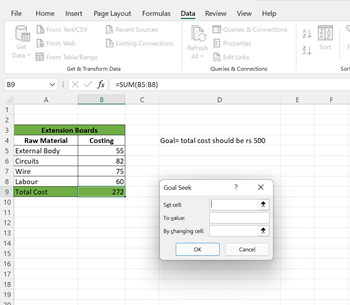



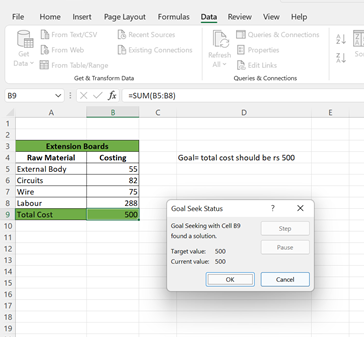

Comments
Post a Comment